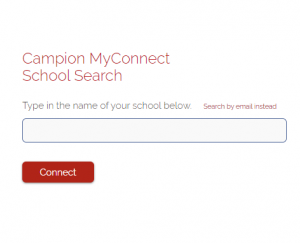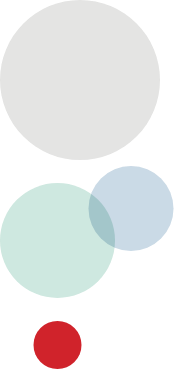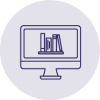How to order
How do I find my school’s book list or resource list?
Click here to jump to the ordering system. Login with your email or mobile number.
Find your child’s resource list using their school email or the school’s 4 digit resource list code. If you can’t find the Resource List Code, enter the student’s first name and surname and select ‘Request code’, and we’ll find it for you. Then select your child’s year level to see all your resources.
How to place your order
Head here to learn how easy it is to place your order with Campion, or watch our ‘How to place your student order online‘ video below.
How do I order digital resources (eBooks, Access Codes, etc.)?
Ordering your digital resources such as access codes and eBooks can feel complex, so here are some tips.
- When ordering online, once you are in your school’s resource list, look for the relevant digital items on your list. Many books include the digital resource, or sometimes it is a standalone item. Digital resources will generally have something in the title to indicate they are digital such as “Access Code” or “Interactive” or “MyConnect” or “eBook”.
- Many schools use Campion’s MyConnect2 platform. Check out this video ‘How to order digital resources for MyConnect2‘ (appears below).
- Digital codes that are on your resource list can also be ordered in-store at one of our Campion stores.
- If you have a secondhand book, sometimes you can buy a new digital code to access the digital component. If available and recommended by your school, this will appear within your school resource list as an option. Please be aware that books bought secondhand or from other providers will result in your child being unable to access MyConnect2 functionality.
Why do I need to add my child’s school email address?
Using your child’s school email address make it easy to bring up the correct school resource list, and makes it quicker for them to get access to any eBooks and digital resources delivered through MyConnect2, Campion’s eBook platform.
I am having trouble ordering online
The Campion Online Ordering website works best on any of the following up-to-date browsers:
- Google Chrome
- Safari
How do you set your pricing?
As a family-owned company, we know that it can be tough to find the budget for children’s school needs. We do our best to keep costs as affordable as possible for families.
We charge publisher recommended retail price for textbooks. For families who have hand-me-down or used textbooks, we offer digital codes (activation and reactivation codes) when possible. For stationery, we offer the exact quality item selected by school for your child. While for some items it may be possible to pick up cheaper alternatives at bulk retailers, we recommend you check to make sure you are buying the exact variant and high quality product that has been chosen by your child’s school.
Can I combine delivery costs for multiple children?
At Campion we pick and pack each individual child’s order with their respective year level. This means that we pack orders in the most efficient manner, to reduce errors and to expedite delivery times. It also means you don’t have to sort out which item is for which child as they are packed individually. To ensure you are getting the best delivery costs, we highly recommend placing your order by your school’s order-by date.
Packing each child’s order individually makes it hard for us to offer combined delivery costs. However in recognition of cost-of-living challenges, for 2026 back-to-school, we have removed handling charges from home delivery and click & collect parcels, to make it more affordable for families.
Receiving my order
When will my order be delivered?
Economy delivery: if you ordered prior to your school’s order-by date, delivery for available items is scheduled for late January before school starts, or before.
Standard delivery: If you ordered for express, we will get your parcel including all available items handed over to Australia Post as soon as we can, generally within three days.
Once your order has left our warehouse, we’ll email you the Australia Post tracking details so that you can check the progress of your delivery, and you can also check your delivery timeframe on your confirmation email.
Your school may nominate to have some items sent to the school for distribution, such as books that publish after January, or large and breakable items such as art folios. If that’s the case we will let you know.
How will my order be delivered?
If you have selected ‘Economy’ or ‘Standard’:
We have partnered with Australia Post to deliver your order. Once your order has been dispatched from our warehouse, we’ll email you the Australia Post tracking details so you can check the progress of your delivery. If your email doesn’t arrive as expected please check your email junk folder.
If you have selected ‘School Collection’:
You will need to collect your order from the location that your school has set. You can check these details by logging in or by checking your order confirmation email.
If you have selected ‘Click & Collect’:
We’ll send you an SMS and email when your order is ready for collection from your nominated location. If your SMS / email doesn’t arrive as expected please check your email junk folder.
Do I need to sign on delivery? What if no one is home ?
Due to the high value of most parcels, Campion orders are sent with ‘signature on delivery required’ setting as default. In the Australia Post app or when you get Australia Post notifications, you can opt for your parcel to be left in a safe place without signature if you prefer. Find Australia Post app information here.
If no one is home and Australia Post attempt to deliver your order with ‘signature on delivery required’, you will get a message from Australia Post to let you know which Post Office your order has been taken to, and how long it will be held there before being returned to sender.
If you are likely to be away from home during the delivery period, we suggest that you consider providing an alternative delivery address when you are placing your order, such as your workplace, neighbours, grandparents etc (check with them first of course!).
I’ve received my parcel but something is missing
Your school may nominate to have some items sent to school for distribution (such as books that publish after January, or large or breakable items). If this happens, the paperwork in your delivery box will explain, and your item will be posted when available, or delivered to school or a Campion site for pickup (we’ll let you know!)
I’ve forgotten the date for my school collection
The date and location for your school collection are provided in your order confirmation email that you receive after you’ve placed your order.
If you can’t find this, please get in contact with us to help (details below).
What digital eBook information will I receive after placing my order?
Once you have ordered your digital items either online or in-store, you will receive an ‘Order Confirmation’ email which is your record of the items you have purchased. If you have correctly ordered your digital products, you will see them listed on your order confirmation. If your email doesn’t arrive as expected please check your email junk folder.
What happens next depends on how your school has decided to distribute your digital products. Each school is different, but as a general guide, here’s what you can expect:
If you have ordered a product with ‘Access Code’ in the title:
You will receive a separate email containing the unique access code for that individual digital product. You will generally receive this within one business day of placing your order.
If you have ordered a product with ‘MyConnect’ in the title:
Your Order Confirmation email will tell you the approximate date that your student will receive your access details for your MyConnect product. Access details will be sent to you based on that date in a separate email. The timing of that separate email is determined by your school’s preference.
Many schools decide to wait until the first week of school until they set their students up with their digital products.
Returning & exchanging items
I want to return or exchange an item
We are able to make exchanges and refunds on any goods that are deemed faulty from the manufacturer.
Refunds may be provided on textbooks that are in original, resaleable condition. Please return the item within 30 days of receipt of goods.
Please be careful with shrink-wrapped items — if you’ve taken the shrink-wrapping off, we are not able to provide you with a refund or exchange due to change of mind (refer to our Refunds & Exchanges Policy for further details).
Please note that you’ll need to show your original receipt or a printout of your online order invoice in order to make any returns or exchanges.
How does my refund work?
Refunds processed by Campion are sent back to the original payment method used for your purchase. It is not possible for us to send a refund to a different destination (e.g., another card or bank account).
Because of this, sometimes refunds may be processed back to a credit card that has expired or been cancelled. We’ve included more information on what happens in common cases where this occurs.
Refund sent to expired or cancelled card: If your card has expired or if you have cancelled your card (due to a lost or stolen card, for example) the refund will be applied to your new or replacement card by your card issuer. No action is required by you.
Note that it can take 5 – 10 business days for the refund to reflect on your card statement.
Refund sent to closed credit card: If you have fully closed your credit card account, the refund will be processed by your card issuer in one of two ways:
-
-
- The most common option is to send the refund to the bank account that was linked to your credit card, if that is still active. Please check your bank account statement for the refund. No action is required by you. Note that it can take 5 – 10 business days for the refund to reflect on your bank statement
- If the card issuer is unable to issue a refund to the bank account (if the bank account is also closed, for example) then they may issue and mail a cheque for the refund amount. It will be sent to the address they have on file. You may need to contact your card issuer to confirm your address.
-
Refund sent to closed card & bank account: In these cases the card issuer will generally attempt to first send the refund to a linked account you have with them or via cheque. If they are unable to issue the refund in that manner, they will return the funds to our payment processor. It can take up to 30 days from the original refund date for the card issuer to return the funds to our payment processor.
Can I return or exchange digital resources?
Unfortunately, if you change your mind, digital resources can’t be returned, refunded or exchanged — even if you haven’t used or activated them.
Please order these items carefully, making sure you’ve selected the right resources for the right subjects.
Missing items & stock availability
There are items missing from my order
We rely on many different suppliers providing their resources to us, and supply and availability dates vary. From time to time, something you have ordered is not available when your order is being packed.
If we haven’t been able to supply some items in your order, we’ll deliver them to your delivery address, your local Campion store or to your school, free of charge, as soon as they are supplied to us. The invoice which you receive with your delivery will tell you which items weren’t available and will tell you where they will be delivered. You’ll receive an email letting you know once they’ve been delivered.
Oversized or fragile items that cannot be posted (for example, large art portfolios or musical instruments) are usually distributed at your school at the beginning of Term 1.
I want to know if an item is in stock in one of your stores
Please contact us with the details of the book, including ISBN, title, author and edition and our customer service team will be happy to assist as best we can.
Unfortunately it is difficult to advise you on whether or not particular items are in stock in a particular store because during busy periods, stock can be depleted quickly, and we don’t want to advise you to come into store and then not be able to find the item you are looking for.
We recommend that you place your order online and as soon as it comes in, we’ll have it delivered to you.
Ordering & accessing digital products
How do I order digital resources such as Access Codes, eBooks etc?
Ordering your digital resources such as access codes and eBooks etc is easy – here are some ways to do it!
- When ordering online, you can follow our instructions on how to order and when you get to your school’s resource list, look for the relevant digital items on your list. They will generally have something in the title to indicate they are a digital product, such as “Access Code” or “Interactive” or “MyConnect” or “eBook”.
- Digital codes that are on your resource list can also be ordered in-store at your local Campion store.
- Should your child’s school use Campion’s MyConnect2 platform, please be aware that books bought secondhand or from other providers will result in your child being unable to access the MyConnect2 functionality.
What digital eBook information will I receive after I have successfully ordered?
Once you have submitted your order, you will receive an ‘Order Confirmation’ email which is your record of the items you have purchased. If you have correctly ordered your digital products, you will see them listed on your order confirmation.
What happens next depends on how your school has decided to distribute your digital products. Each school is different, but as a general guide, here’s what you can expect:
If you have ordered a product with ‘Access Code’ in the title:
You will receive a separate email containing the unique access code for that individual digital product. You will generally receive this within 1 business day of placing your order. If your email doesn’t arrive as expected please check your email junk folder.
If you have ordered a product with ‘MyConnect’ in the title:
Your Order Confirmation email will tell you the approximate date that you will receive your access details for your MyConnect product. Your access details will be sent to you based on that date in a separate email. The timing of that separate email is determined by your school’s preference.
Many schools decide to wait until the first week of school until they set their students up with their digital products. Generally this will be made clear in the emails we send you, but if you have any concerns you can always contact us.
What device should I use to download digital resources?
Always use the device that your child will be using at school this year.
It may be an iPad, tablet or computer, but if you’re not sure what device to use, it’s best to contact your school to find out which device they prefer you to use.
How do I download or access my digital resources?
For Access Codes:
If your school uses Campion MyConnect2, no need to set up the textbook access codes – we do it all for you. When you receive an Access Code, each publisher has different steps you need to follow to set up their resources.
We send you their instructions in an email for each of their products. You can follow these instructions or we’ve also created videos to show you how to download and set up your access. You can view these in the options below, where we’ve set them out by publisher name,
Many of the publishers need you to set up an account on their website in order to access the content.
When you’re setting up your account you’ll need:
- Username: Always use the student’s school email address eg: potter.harry@hogwarts.edu.au
- Password: You will need to create your own password.
Each publisher will have their own criteria for password strength, but generally it will need to have at least eight (8) characters, contain one capital letter and one symbol or number.
Here’s an example: Hogwart$
What is an Access Code?
An Access Code is a unique code that gives you access to the digital resources you’ve bought.
It is generally a random combination of letters and numbers, such as: S4CU-5L0S-2JDM-8SMT
When you enter the access code, it indicates to the publisher that you have paid for the digital resources, and they will allow you to access or download them.
You generally need an access code for each different digital resource you have purchased. This helps the publishers know which resources to give you access to. You can’t use the same access code for more than one person.
In most circumstances, we will email you with the access code you need, but occasionally they will be provided on a small card with the rest of your books and stationery.
What is Campion MyConnect?
Campion MyConnect is a platform that allows students to read eBooks and access interactive resources.
Students can highlight, make notes and bookmark pages like you would in a normal printed textbook.
Campion MyConnect works on desktops, laptops and tablets. It allows students to sync all reading and work across all devices.
Please be aware that books bought secondhand or from other providers will result in your child being unable to access the MyConnect2 functionality.
What is a reactivation code?
Reactivation codes are for secondhand textbooks. If you have a secondhand textbook that has been used by a student previously, and you would like to access the digital eBook component, you may need to purchase a reactivation code.
To check if you need to purchase a reactivation code, read more below.
I have purchased a secondhand book, how do I access the digital content?
If you have a secondhand book and want to access the digital content, it is a good idea to check first whether the code on the inside front cover of the book has been activated before, or if it is still valid, before purchasing a reactivation code.
For Cambridge, Nelson Cengage and Jacaranda textbooks, you can enter the activation code from the inside cover of your secondhand book into the following websites to check whether the activation code is still valid:
Cambridge: www.cambridge.edu.au/codecheck
Jacaranda: www.jacplus.com.au/validate-reg-code
Nelson Cengage: https://nelsondigital.cengage.com.au/access
For other publishers, create an account or sign into your account on the publisher website listed below, and follow the prompts to activate your secondhand book. If the system does not allow you to activate your secondhand eBook, then it is likely the activation code is no longer valid and has been used before.
Matilda: mea.digital/login
Oxford: www.oxforddigital.com.au
Pearson: www.pearsonplaces.com.au
If the original activation code in your secondhand book is still valid, you should be able to access the digital content using this original activation code, and you will not need to purchase a reactivation code.
If the original activation code in your secondhand book is no longer valid (has been activated before), you may need to purchase a new code to access the digital content.
Important: When purchasing new codes, please choose carefully. Unfortunately, if you change your mind, codes cannot be returned, refunded or exchanged — even if you haven’t used or activated them.
Please be aware that books bought secondhand will result in your child being unable to access the MyConnect2 functionality, if MyConnect is used at your child’s school.
What are the standard terms and conditions for digital resource licensing?
The License Agreement is a legal agreement between you and Campion Education for the use of digital publications supplied by us for use in our purpose built readers, which includes electronic book material, and may include “online” or electronic documentation (“eText / eBook”). You agree to be bound by the terms of this licence by downloading your copy of this material.
The eText / eBook is protected by Australian copyright laws and international copyright treaties, as well as other intellectual property laws and treaties. The eText / eBook is licensed, not sold.
Grant of licence
Under this licence, Campion Education grants you with a non-exclusive and non-transferable licence. You have access to install and use the eText / eBook on one device ONLY. This licence does not include the right to sub-license or distribute the eText / eBook to any other individual or entity.
Licence Term
The Licence Term commences from the date of download of the eText / eBook and expires in 12 (Twelve) months, unless otherwise stated.
Description of other rights and limitations
- Not for Resale — The eText / eBook must not be resold, or otherwise transferred.
- Rental — You must not rent or lease the eText / eBook.
- Limitations on Reverse Engineering, Decompilation, and Disassembly — You must not reverse engineer, decompile, disassemble or remove any password protection used in the eText / eBook.
- File Transfer — You must not allow copying of the eText / eBook including, but not limited to, copying through file sharing networks.
- Marks of Ownership — You must not remove or alter any mark of ownership, copyright, trademark watermarks or other property right which is embodied in the eText / eBook including its documentation.
- Copyright — All title, copyright and intellectual property rights in and to the eText / eBook, and any installation of the eText / eBook are owned by the relevant publisher and/or author. Storage of this intellectual property by any means electronic or otherwise, which is contrary to this licence agreement, may result in prosecution.
- Termination — Without prejudice to any other rights, Campion Education may terminate this licence if you fail to comply with the terms and conditions of this licence.
Accessing digital content
I've lost my access code emails - how do I resend them?
Can’t find the email that had your access codes and instructions? Please get in contact and we’ll be able to help. Contact details are below.
Accessing digital resources through MyConnect2
MyConnect2 access is customised to your school. Each new student is sent a Welcome to MyConnect email with details on how to connect.
If you cannot find the email or link, here’s what to do:
Step 1. Head to the “MyConnect2 Login” page
Step 2. Search by either school name or email, then hit the red Connect button
Already a MyConnect2 user?
If a student has used MyConnect in previous years, this year’s eBooks and interactive resources are automatically added to their MyConnect2 bookshelf.
Need help?
The quickest way to get help is via the MyConnect2 in app support — click the talking head in the bottom right of MyConnect2 to open a chat window. 
Check your Cambridge Code is valid
Cambridge have a tool called Cambridge Code Health Check to help you make sure your unique 16 character access code is valid.
Visit www.cambridge.edu.au/codecheck and enter your 16 character access code to confirm that the code in your textbook is valid.
Check your Jacaranda Code is valid
Jacaranda Plus have a tool that helps you make sure your unique registration code is valid.
Visit www.jacplus.com.au/validate-reg-code and enter your registration code to confirm that the code in your textbook is valid.
Check your Matilda Code is valid
To check the second-hand book code:
- Login/or register an account: mea.digital/login
- Click ‘Activate code’
- Click ‘Activate access code’
- Enter the code from the second-hand book (inside the front cover)
If the code doesn’t activate, then a reactivation code is most likely needed.
Walk-through videos to assist in this process can be found on the Matilda Education MyDigital product walk-throughs & FAQs page, covering:
- Logging/Registering: Video 1
- Activating a code: Video 2
Check your NelsonNet or Nelson MindTap code is valid (Nelson Cengage)
Nelson Cengage has an online tool that helps ensure your unique registration code is valid. This link can be used to check both NelsonNet and Nelson MindTap codes.
Visit https://www.nelsonnet.com.au/verify-access-code and enter your registration code to confirm that the code in your textbook is valid.
Cambridge GO digital access codes
Cambridge GO
This video will step you through how to set up the digital resources that you need to access from the Cambridge GO website.
Or, we’ve provided step by step instructions below:
Step 1.
Open the email you received containing the details of the product you have ordered, your unique Access Code and instructions on how to use the Access Code to access your eText.
Click on the Cambridge Activate website listed in your email. For reference, this should be: www.cambridge.edu.au/activate
Step 2.
Enter the access code from your email from Campion Education into the boxes, tick the box to agree to the terms of use and click ‘Activate’. You will be transferred to the Cambridge GO log in page.
If you are an existing user, log in with your existing details. If you have forgotten your password, click ‘Forgot password?’ to have it reset. Skip to Step 5.
If you are a new user, you will need to create a new account by clicking on the ‘Create a student account’ button.
Step 3.
Enter all your details as prompted. We recommend you use your student school email address. Create a username and password then tick the box to accept the terms and conditions. To proceed click ‘continue with email’.
Complete the CAPTCHA test and confirm your email address is correct.
Step 4.
Cambridge will send an email to the email address you entered with a login code. Copy and paste the code from the email you received back onto the Cambridge website and click ‘continue with code’.
When you first log in to Cambridge GO you will need to give your country of residence as Australia and accept the terms of use. Proceed by clicking ‘Get Started on GO’.
Step 5.
Cambridge now confirms your access code has been accepted, and you can access your eText in Cambridge GO.
For further instructions on accessing and using your digital resources, visit the Cambridge GO support website here: Cambridge GO – tap “support”
Cambridge reactivation codes for secondhand textbooks
Watch this video to learn how to use your Cambridge reactivation codes for your secondhand Essential Maths or Senior Maths textbooks.
Or you can follow these step-by-step instructions:
- Click on the website link provided in the Cambridge Reactivation code email you received from Campion Education. Enter or paste your copied 16-character code taken from the Campion email — then click the tick box to accept the terms of use. Now click ‘activate code’. For new Cambridge GO users, click on ‘create a student account’, then proceed with step 2.For returning Cambridge GO account users, enter your login details and click ‘login’ then skip to step 3.
- Enter all your details as prompted. We recommend you use your student school email address. Create a username and password then tick the box to accept the terms and conditions. Click ‘continue with email’ to proceed.
- If prompted, enter your country of residence as ‘Australia’ and accept the terms of use. Now select ‘get started on GO’.
- You will be presented with a page showing your pre-filled reactivation code entered earlier. After confirming both the terms of use text box and ‘add your resource’ option have been selected, you will then need to enter the code from the secondhand print textbook. This code is typically found on the inside front cover of your print textbook. Once entered, click ‘reactivate code’.
- You will receive notification that the resource has been activated. It is now accessible from the ‘resources’ section of the Cambridge GO website.
- If the activation code inside your secondhand textbook is faulty or cannot be read, please contact the Cambridge Service Desk.
Jacaranda digital access codes
Jacaranda
This video will step you through how to set up the digital resources that you need to access from the Jacaranda website.
Or, we’ve provided step by step instructions below:
Step 1.
Open the email you received containing the details of the product you have ordered, your unique Access Code and instructions on how to use the Access Code to access your eText.
Click on the Jacaranda website listed in your email. For reference, this should be: www.jacplus.com.au
Step 2.
If you have an existing account (i.e. you have used Jacaranda Plus in the past) you can login with your existing email and password on the left hand side of the page and jump to step 4 below.
If you are a new user, to create a new account click ‘Create your account’ button on the top right hand side of the page and complete your details as requested.
We recommend using your school student email address as your user name, or if you don’t have one, use an email address you access regularly.
Click ‘Create account’
Step 3.
Jacaranda Plus will confirm you have registered and will ask you to confirm your login details.
Confirm your details and select confirm & proceed to be taken to your Jacaranda bookshelf.
Step 4.
Select ‘Add a new title’. You will be prompted to enter your registration code. Use the Access Code in your email from Campion Education.
Click ‘Add’ and you will be taken to a page that asks you to accept Jacaranda’s terms and conditions.
Last step.
Once you have accepted the Terms & Conditions, either the title will open (if there’s only one format available in your product) or the format panel will open (if there are multiple formats available).
From the format panel, select ‘Open in learnON’. Note: You can change the format at any time.
To return to your bookshelf, click the down arrow next to your username in the top right hand corner of the page and select ‘My Bookshelf’ from the drop down menu.
You will be taken back to your Jacaranda bookshelf and the eText you have activated will now be displayed.
Matilda Education digital access codes
Activating a Matilda Education digital access code
Or, we’ve provided step by step instructions below:
Matilda Education offer both digital access codes and digital download codes. If your instructions mention login / registering, it’s a digital access code.
Step 1.
Open the email you received containing the details of the product you have ordered, including your unique Access Code and instructions on how to use the Access Code to access your eText, and click on the link. For reference, this should be: http://mea.digital/login
Please note that this website works best using the Chrome browser and for best results please regularly clear your cache.
Step 2.
You will come to the MyDigital Login/Register form. If you have an existing account (i.e. you have used Matilda Education in the past), click ‘Log In’.
Enter your details to log in to your bookshelf. If you have forgotten your password, click the ‘Trouble signing in’ link to have it reset. Skip to step 4 below
If you are a new user, create a new account by clicking ‘Register’.
Step 3.
Enter in your details as prompted. We recommend you use your student school email address to set up your new account. If you aren’t sure of your student school email address, please check with your school/teacher.
Click ‘Create Account’.
Step 4.
Once logged in, click on the ‘Activate Code’ tile or the plus symbol, then select ‘Activate Access Code’. Enter the Access Code provided in your email from Campion Education into the ‘Enter access code’ field.
Please ensure there is no space before the first letter/number or after the last number/letter.
Please keep in the dashes.
Then click ‘’Verify’, followed by ‘Activate’ to add your new eText.
Last step.
Your new eText has been successfully added to your library! You can view this eText by clicking the ‘eBook’ button below the cover page image.
Activating a Matilda Education digital download code
If you have a digital download code, there is no need to register. To activate this code, please go to mea.digital/download and enter your code.
Tip: if you copy and paste the code (Ctrl C and Ctrl V) you can avoid keying errors. The dashes shouldn’t be included.
Matilda Education reactivation codes for second-hand textbooks
To redeem your code, please go to mea.digital/login
Please note that this website works best using the Chrome browser and for best results please regularly clear your cache.
Please either Login or click “Register” if you do not already have a MyDigital account with Matilda Education.
Important:
If you are registering, please ensure that you select your school’s name when creating your account.
Once you’ve logged in, click “Activate Code”
Click “Reactivate access code” button
Follow the instructions and enter the codes.
Please ensure there is no space before the first letter/number or after the last number/letter.
Please keep in the dashes.
Tip: cut and paste the reactivation code (ctr c and ctr v) to avoid any keying errors.
The product should now appear in your MyDigital library.
There is a video walk-through (video 2) which shows the process of using reactivation codes on the Matilda Education MyDigital product walk-throughs & FAQs page.
If you have any queries regarding this process, please contact Matilda Education Customer Support by email at customersupport@matildaed.com.au
Nelson MindTap (Nelson Cengage)
This video will step you through how to set up your Nelson MindTap courseware, that you need to access through the Nelson Sync portal.
Or, we’ve provided step by step instructions below:
Step 1.
Open the email you received containing the details of the product you have ordered, containing your unique Access Code and instructions on how to use the Access Code to access your Nelson MindTap courseware. Visit https://nelsondigital.cengage.com.au/ contained in your email.
Step 2.
If you have an existing NelsonNet or Nelson Digital Account log in or follow the prompts to create an account.
You will come to the Nelson Digital Bookshelf. Select the Redeem Access Code/Course Key tab from the menu.
Step 3.
Enter your access code to add your resource to your bookshelf. Select Add to my Account
Step 4.
Follow the link and enter the course key that was supplied by your teacher. This will enrol you into the right class and ensure your Nelson MindTap resource is validated for the school year.
Step 5.
To view your Nelson MindTap resource, select the Bookshelf tab in the menu and hover over the book to view the access menu.
NelsonNet digital access codes (Nelson Cengage)
NelsonNet (Nelson Cengage)
This video will step you through how to set up the digital resources that you need to access from the NelsonNet website.
Or, we’ve provided step by step instructions below:
Step 1.
Open the email you received containing the details of the product you have ordered, containing your unique Access Code and instructions on how to use the Access Code to access your Nelson MindTap courseware.
Visit https://nelsondigital.cengage.com.au/ contained in your email.
Step 2.
If you have an existing NelsonNet or Nelson Digital Account log in or follow the prompts to create an account
You will come to the Nelson Digital Bookshelf. Select the Redeem Access Code/Course Key tab from the menu.
Step 3.
Enter your access code to add your resource to your bookshelf. Select Add to my Account
Step 4.
To view your NelsonNet resource select the Bookshelf tab in the menu and hover over the book to view the access menu.
Oxford digital access codes
Oxford
This video will step you through how to set up the digital resources that you need to access from the Oxford website.
Or, we’ve provided step by step instructions below:
Step 1.
Open the email you received containing the details of the product you have ordered, your unique Access Code and instructions on how to use the Access Code to access your eText.
Click on the Oxford website listed in your email. For reference, this should be: www.oxforddigital.com.au
Step 2.
If you have an existing account you can simply click ‘Sign in’ and sign using your details. Skip to step 4.
If not, you will need to create a new account by selecting ‘Register’.
Enter the information requested. We recommend you use your student school email address or if you don’t have one, use an email address you regularly access.
Create and confirm your password.
Step 3.
You will receive an email from Oxford to your nominated address. Click on the ‘Activate account’ link in the email.
You will be taken to an ‘Account Activated’ page. Click ‘Sign in’
Sign in to your new account.
Step 4.
Once logged in, your Oxford digital library will be displayed.
Click ‘Add a product’ and enter your Access Code provided in the email from Campion Education in the Activation code box and click ‘Activate’.
Last step.
You will now get verification that your code has been accepted and activated.
Your eText will now be displayed in your Oxford Digital library.
Pearson digital access codes
Pearson Places
This video will step you through how to set up the digital resources that you need to access from the Pearson Places website.
Or, we’ve provided step by step instructions below:
Step 1
Go to www.pearsonplaces.com.au/activate
Step 2
Create or log in to your Pearson Places student account.
Step 3
Enter your Pearson access code in the format XXXX-XXXX-XXXX (We recommend you use your student school email address).
Step 4
Follow the prompts to activate your ebook and link it to your school account.
Enter the Access Code provided in the email from Campion Education into the ‘Access Code’ boxes.
Click ‘Verify Product’.
Last step.
Pearson Places asks you to confirm your product is correct, so the details of your eText will be displayed on the screen.
Check the correct product is displayed, and if it is, click ‘Yes, activate now’.
Your new eText has now been successfully activated and is available in your Pearson Places Bookshelf.
Click & Collect
Do you offer a Click & Collect service?
We offer a Click & Collect service for pickup at many of our Campion stores from January — September each year.
Please note that due to high volumes of orders and to make sure we can fulfil orders smoothly, Click & Collect availability may be restricted at certain times of year, for example during October — December. If you can’t see the option in the online order portal, Click & Collect is not available at this time.
Due to space constraints, Click & Collect is not currently available in NSW.
How will I know my order was successful?
After successfully placing your order online, you will receive an order confirmation via email.
When will my order be ready?
As a guide, please allow between 2 and 5 business days for your order to be ready. You will be sent an SMS to the number provided in your online order when available for collection. At the same time, an email will be sent to your email listed on your order. Any items not available to be supplied will be detailed in this email. To pick up your Click & Collect order please proceed to the Collection counter at the allocated store.
How long do you hold Click & Collect orders for?
We will hold your order at selected stores for 7 days from when you receive your SMS & email collection notification. If you do not collect your within this timeframe, we will cancel and refund your order back to the payment method used when you placed your order.
What happens if items in my order are out of stock?
Sometimes, items might be unavailable to supply at the selected store. We will place the item(s) on backorder and notify you by email when they are available for collection.